Are you ready to take your photo editing skills to the next level? Look no further than Adobe Photoshop, the industry standard for image editing software. Whether you’re a beginner or an experienced user, this powerful software has endless possibilities for creating stunning images. In this guide, we’ll take a deep dive into all aspects of Adobe Photoshop and how you can master it to create professional-quality photos.
1. Getting Started with Adobe Photoshop
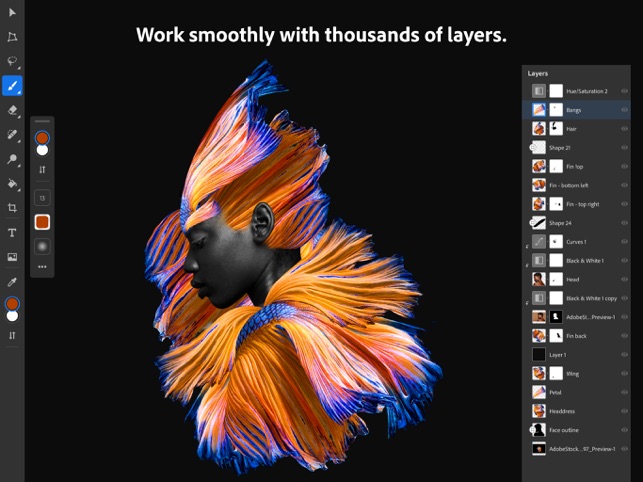
Before diving into the intricacies of Adobe Photoshop, it’s important to understand the basics of the software. This section will cover everything from installing the software to understanding the interface and tools available.
Installing Adobe Photoshop
To get started with Adobe Photoshop, you’ll need to download and install the software on your computer. Depending on your operating system, you can either purchase a physical copy or download it directly from Adobe’s website. After downloading, follow the installation instructions and you’ll be ready to launch the software.
Understanding the Interface
Upon launching Adobe Photoshop, you’ll be greeted with a complex-looking interface. But don’t worry, it’s not as intimidating as it seems. Let’s break down the different elements of the interface:
- Menu Bar: This is where you’ll find all of the software’s commands and options. It also includes access to file management, editing tools, and more.
- Tools Panel: Located on the left side of the screen, this panel contains all the tools you’ll need for editing and creating images.
- Layers Panel: The layers panel shows all of the layers in an image and allows you to manipulate them individually.
- Properties Panel: Located under the layers panel, this panel displays properties specific to the selected tool or layer.
- Document Window: This is where you’ll see your image and make edits to it.
- Workspace Switcher: This dropdown menu allows you to change the layout and arrangement of the interface.
Basic Tools and Features
Adobe Photoshop offers a wide range of tools and features for editing images. Here are some of the most commonly used ones:
- Selection Tools: These allow you to select specific areas of an image to edit.
- Painting Tools: With these tools, you can add color or texture to an image.
- Retouching Tools: These tools help remove blemishes, wrinkles, and unwanted objects from photos.
- Layers: As mentioned earlier, layers allow you to work on different parts of an image without affecting the entire image.
- Filters: Filters can be applied to images to give them a certain look or effect.
- Adjustments: These tools allow you to adjust colors, brightness, contrast, and other aspects of an image.
- Masks: Masks are used to hide or reveal parts of an image.
2. Advanced Techniques in Adobe Photoshop
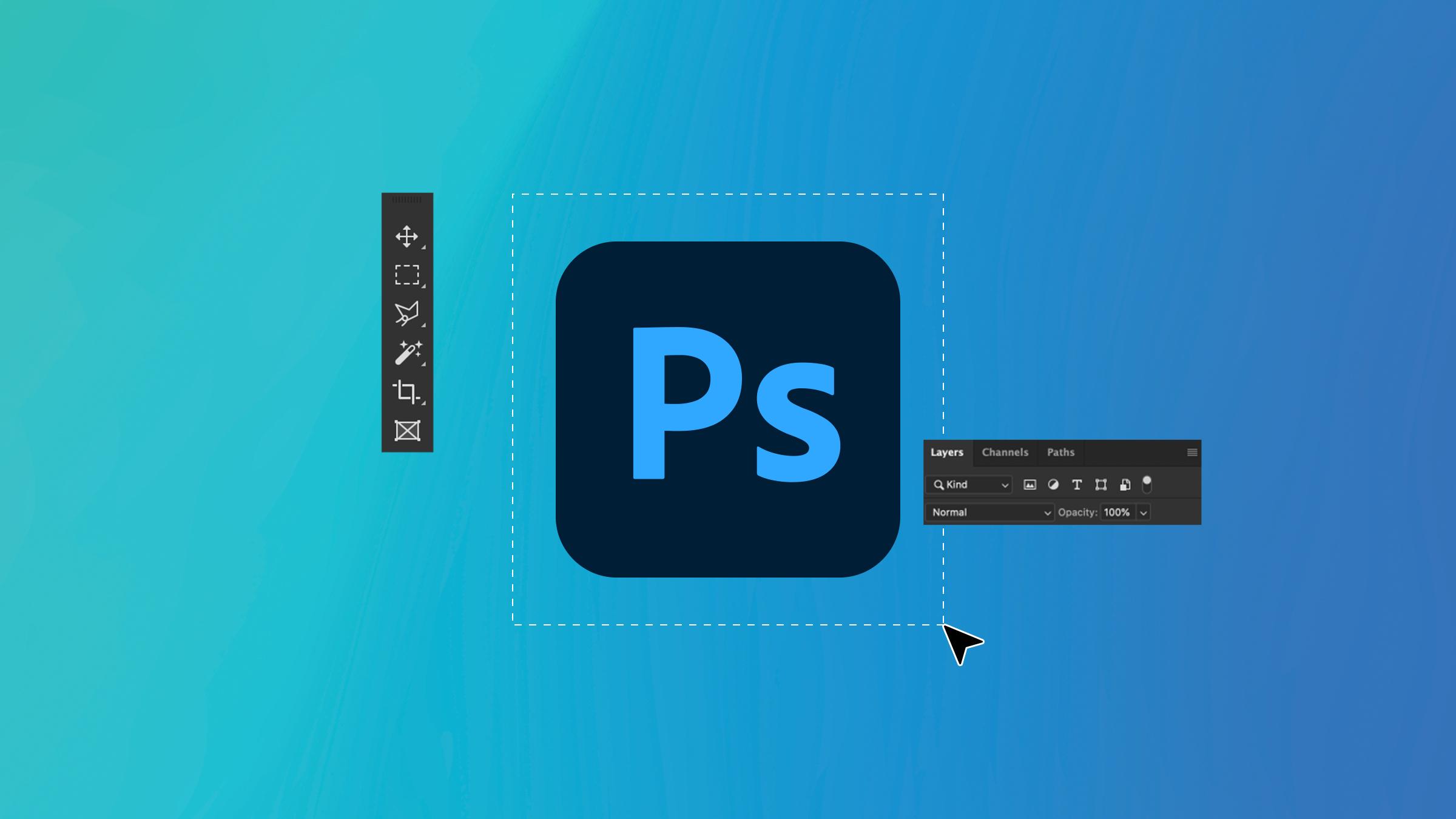
Once you’ve familiarized yourself with the basic tools and features of Adobe Photoshop, it’s time to dive into more advanced techniques and capabilities. In this section, we’ll cover topics such as photo manipulation, creating digital art, and using special effects.
Photo Manipulation
One of the most powerful features of Adobe Photoshop is its ability to manipulate photos. With the right tools and techniques, you can completely transform an image and create surreal and eye-catching visuals. Some common photo manipulation techniques include removing objects from a photo, changing backgrounds, and combining multiple images into one.
To effectively manipulate photos, you need to have a good understanding of layers, selection tools, and masks. These tools will allow you to make precise edits and blend different elements seamlessly.
Digital Art
With Adobe Photoshop, you can also tap into your creative side and create digital art. From illustrations to graphic designs, there are endless possibilities for creating stunning and unique pieces. The key to creating digital art in Photoshop is understanding how to use brushes, layers, and blending modes.
Another great feature of Adobe Photoshop is the ability to add textures and patterns to your artwork. This can give your digital art a more “real” and tactile feel.
Special Effects
Adobe Photoshop also offers a wide range of special effects that can take your images to the next level. You can add dramatic lighting, create 3D objects, or even add rain or snow to your photos. These special effects can help you create visually striking images that stand out from the rest.
3. Tips and Tricks for Working Efficiently in Adobe Photoshop
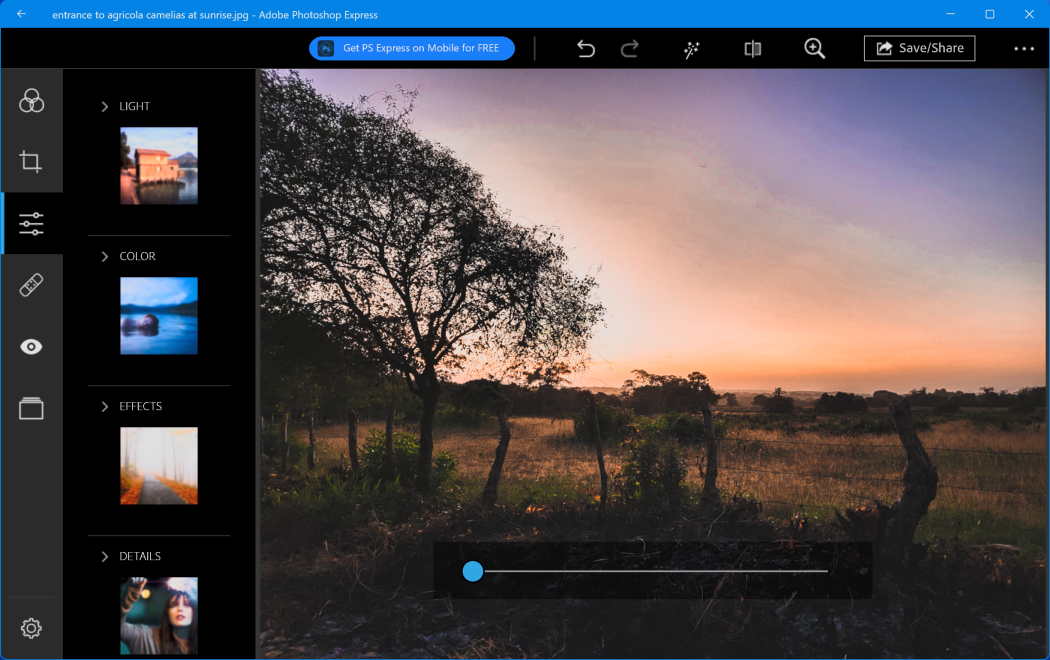
As with any software, knowing some tips and tricks can greatly improve your productivity and efficiency. In this section, we’ll cover some useful shortcuts and techniques to help you work faster and smarter in Adobe Photoshop.
Customizing Keyboard Shortcuts
To save time and streamline your editing process, consider customizing keyboard shortcuts in Adobe Photoshop. This allows you to assign specific commands and actions to certain keys on your keyboard. You can also customize existing shortcuts to better fit your workflow.
Using Smart Objects and Smart Filters
Smart Objects and Smart Filters are powerful features that allow you to make non-destructive edits to your images. With Smart Objects, you can resize an image without losing quality or edit a layer without affecting the original image. Smart Filters, on the other hand, allow you to apply filters to your images that can be edited and tweaked at any time.
Utilizing Actions
Actions are a series of pre-recorded steps that can be applied to multiple images. This is especially useful when you have a set of images that require the same edits. By using actions, you can save time and effort by automatically applying a series of edits to multiple images.
4. Troubleshooting Common Issues in Adobe Photoshop
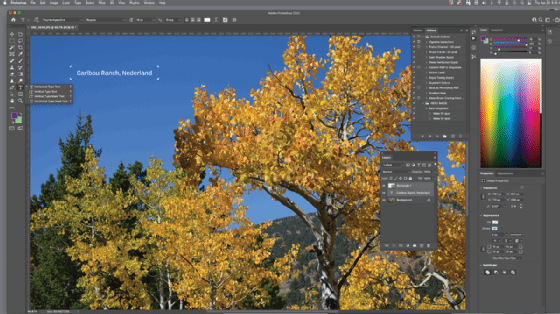
Like any software, Adobe Photoshop may encounter some issues or errors while in use. In this section, we’ll address some common problems and provide solutions to help you troubleshoot and get back to editing your photos.
Out of Memory Error
One of the most common errors encountered in Adobe Photoshop is the “out of memory” error. This occurs when the software doesn’t have enough RAM (Random Access Memory) to complete an action. To fix this issue, you can try closing other programs, increasing your computer’s RAM, or changing the amount of RAM allocated to Photoshop in the preferences menu.
Corrupted Preferences
Sometimes, preferences files in Adobe Photoshop can become corrupted, causing the software to malfunction. To fix this, you can reset your preferences by holding down the Alt, Ctrl, and Shift keys while launching the software. You will be asked if you want to delete the current settings – click yes and Photoshop will reset its preferences to default.
Brush Lag
If you experience lag when using brushes in Photoshop, it could be due to your graphics card not being able to keep up with the software. To fix this, you can enable GPU (Graphics Processing Unit) acceleration in the preferences menu. This will offload some tasks to your graphics card, resulting in smoother brush strokes.
5. Frequently Asked Questions about Adobe Photoshop
- What are the minimum requirements for running Adobe Photoshop?
- Windows 10 or macOS
- Intel® Core 2 or AMD Athlon® 64 processor; 2 GHz or faster processor
- 4 GB or more of RAM
- 3.1 GB or more of available hard-disk space for installation; additional free space required during installation (cannot install on a volume that uses a case-sensitive file system)
- Internet connection required for activation and updates
- Can I edit videos in Adobe Photoshop? Yes, you can edit videos in Adobe Photoshop using the timeline feature. However, if you’re looking for more advanced video editing capabilities, Adobe Premiere Pro would be a better option.
- Is there a mobile version of Adobe Photoshop? Yes, there is a mobile app available for both iOS and Android devices called Adobe Photoshop Express. It offers basic photo editing features and is great for quick edits on-the-go.
- Can I access my Adobe Photoshop files from different devices? Yes, you can access your files through Adobe Creative Cloud. Simply save your files to the cloud and you can access them from any device with an internet connection.
- What’s the difference between Adobe Photoshop and Adobe Lightroom? Adobe Photoshop is mainly used for manipulating and creating images, while Adobe Lightroom is focused on organizing, managing, and processing large volumes of photos. Think of Lightroom as more of a digital darkroom for photographers.
6. Conclusion
Adobe Photoshop is an incredibly powerful tool for all kinds of image editing and manipulation. With its vast array of tools and features, the possibilities for creating stunning images are endless. By mastering the basics and delving into more advanced techniques, you can take your photo editing skills to new heights. And with these tips and tricks, you’ll be able to work efficiently and troubleshoot any issues that may arise. So go ahead and unleash your creativity with Adobe Photoshop – the sky’s the limit!